| 일 | 월 | 화 | 수 | 목 | 금 | 토 |
|---|---|---|---|---|---|---|
| 1 | 2 | 3 | 4 | 5 | ||
| 6 | 7 | 8 | 9 | 10 | 11 | 12 |
| 13 | 14 | 15 | 16 | 17 | 18 | 19 |
| 20 | 21 | 22 | 23 | 24 | 25 | 26 |
| 27 | 28 | 29 | 30 |
- Tutorial
- 영상편집
- json
- graph DB
- SQL
- 녹화프로그램
- 한글
- iPad
- 코틀린
- Python
- 튜토리얼
- Apple
- programmers
- 프로그래머스
- 윈도우10
- 코딩학습
- 유니티
- neo4j
- DaVinci Resolve
- spring
- 스프링
- 파이썬
- Kotlin
- kakao
- unity
- 아이패드
- 윈도우
- 아이폰
- 애플
- AWS
- Today
- Total
코드짜는 노인네
[Unity] 튜토리얼 한글 정리 (2D Platformer Microgame - Change colors[색상 변경]) 본문
[Unity] 튜토리얼 한글 정리 (2D Platformer Microgame - Change colors[색상 변경])
ikohong 2023. 2. 27. 01:48[Unity] 튜토리얼 한글 정리
(2D Platformer Microgame - Change colors[색상 변경])

1. 색상 변경

Make your game more colorful!
게임을 더 화려하게 만드세요!
You can easily change the colors of GameObjects.
GameObjects의 색상을 쉽게 변경할 수 있습니다.
> Select Start to begin.
> 시작하려면 Start를 선택하세요.
2. 플레이어 GameObject 선택

Let's start by selecting the GameObject that will change color.
색상을 변경할 GameObject를 선택하여 시작하겠습니다.
> In this Hierarchy, select the Player GameObject.
> 이 계층 구조에서 플레이어 게임 오브젝트를 선택합니다.
3. 플레이어 프레임
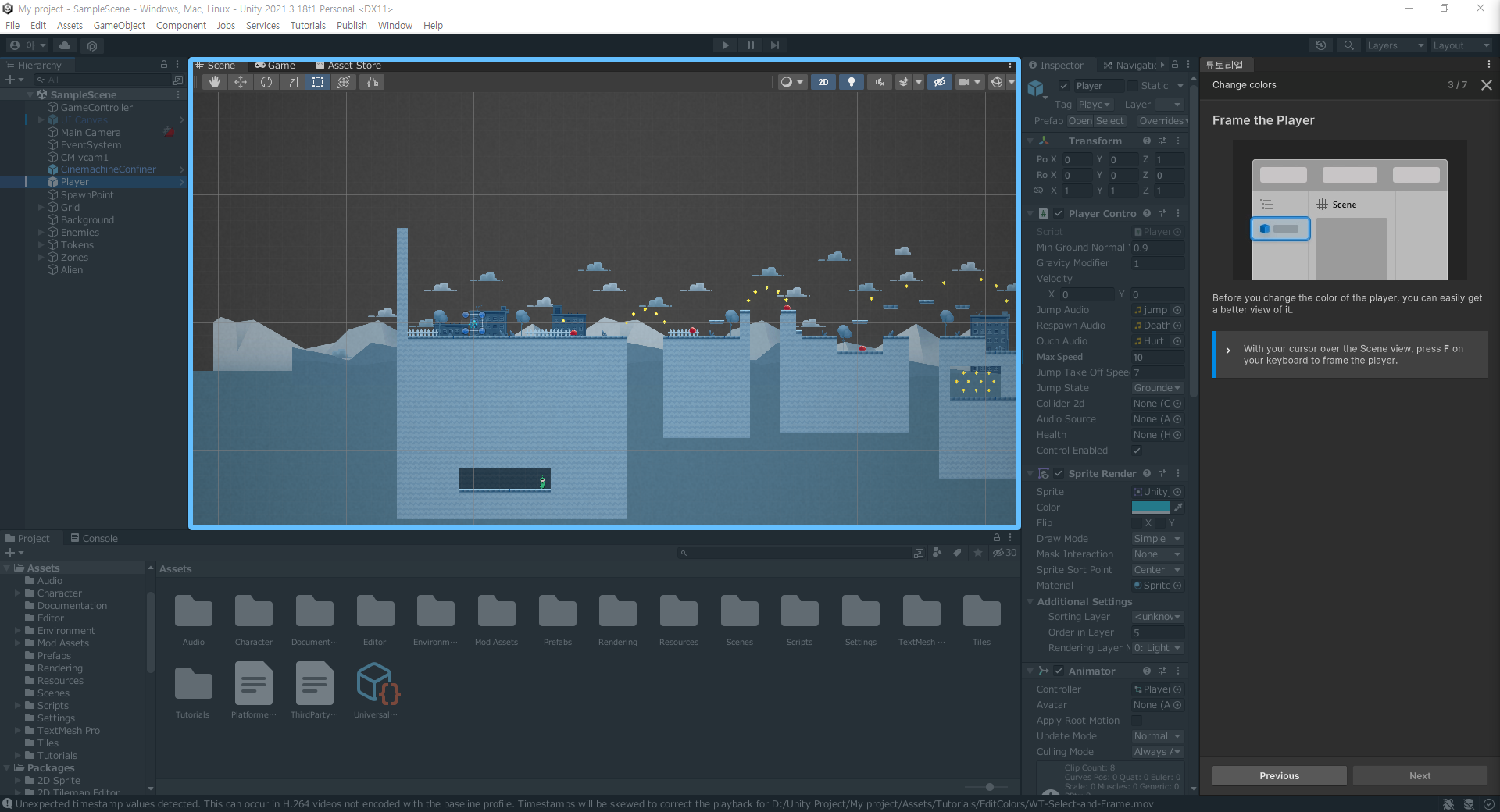
Before you change the color of the player, you can easily get a better view of it.
플레이어의 색상을 변경하기 전에 쉽게 더 잘 볼 수 있습니다.
> With your cursor over the Scene view, press F on your keyboard to frame the player.
> Scene view 위에 커서를 놓고 키보드에서 'F'를 눌러 플레이어의 프레임을 지정합니다.
4. 색생 변경
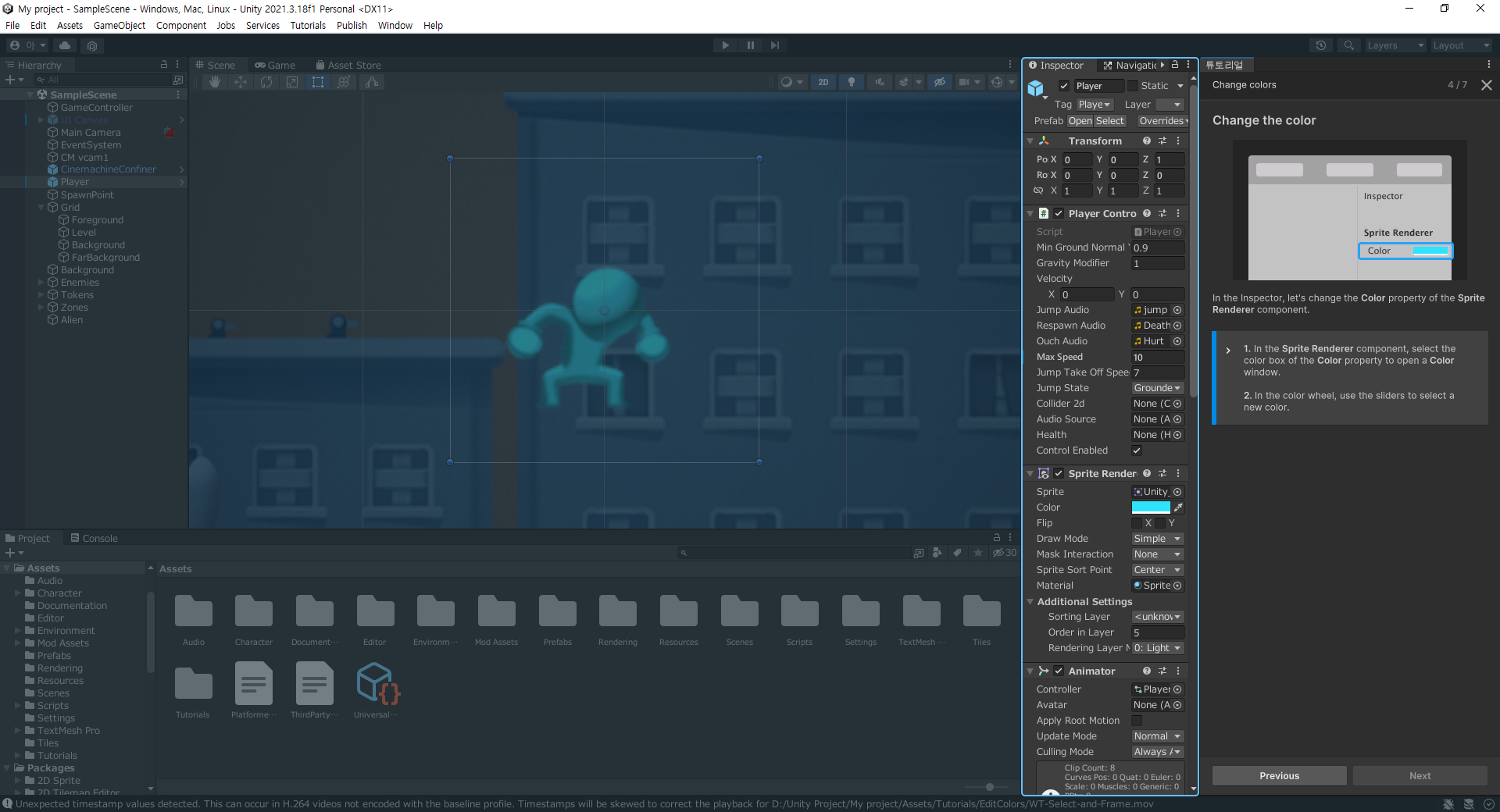
In the Inspector, let's change the Color property of the Sprite Renderer component.
Inspector에서 Sprite Renderer 구성 요소의 Color 속성을 변경해 보겠습니다.
>
1. In the Sprite Renderer component , select the color box of the Color property to open a Color window.
1. Sprite Renderer 구성 요소에서 Color 속성의 Color 박스를 선택하여 Color 창을 엽니다.
2. In the color wheel, use the sliders to select a new color.
2. 색상 휠에서 슬라이더를 사용하여 새 색상을 선택합니다.
5. 재생 모드로 전환
Try playing the game with the new color!
새로운 색으로 게임을 해보세요!
Remember to save your changes:
변경 내용을 저장해야 합니다:
In the top meau, go to File > Save, or use the shortcut Ctrl / Cmd + S.
상단 메뉴에서 파일 > 저장(File > Save) 혹은 단축키 Ctrl / Cmd + S를 사용합니다.
> Save your change, then select Play to enter Play Mode.
> 변경 내용을 저장한 다음 Play(재생)을 선택하여 Play Mode로 들어갑니다.
6. 변경 사항 테스트
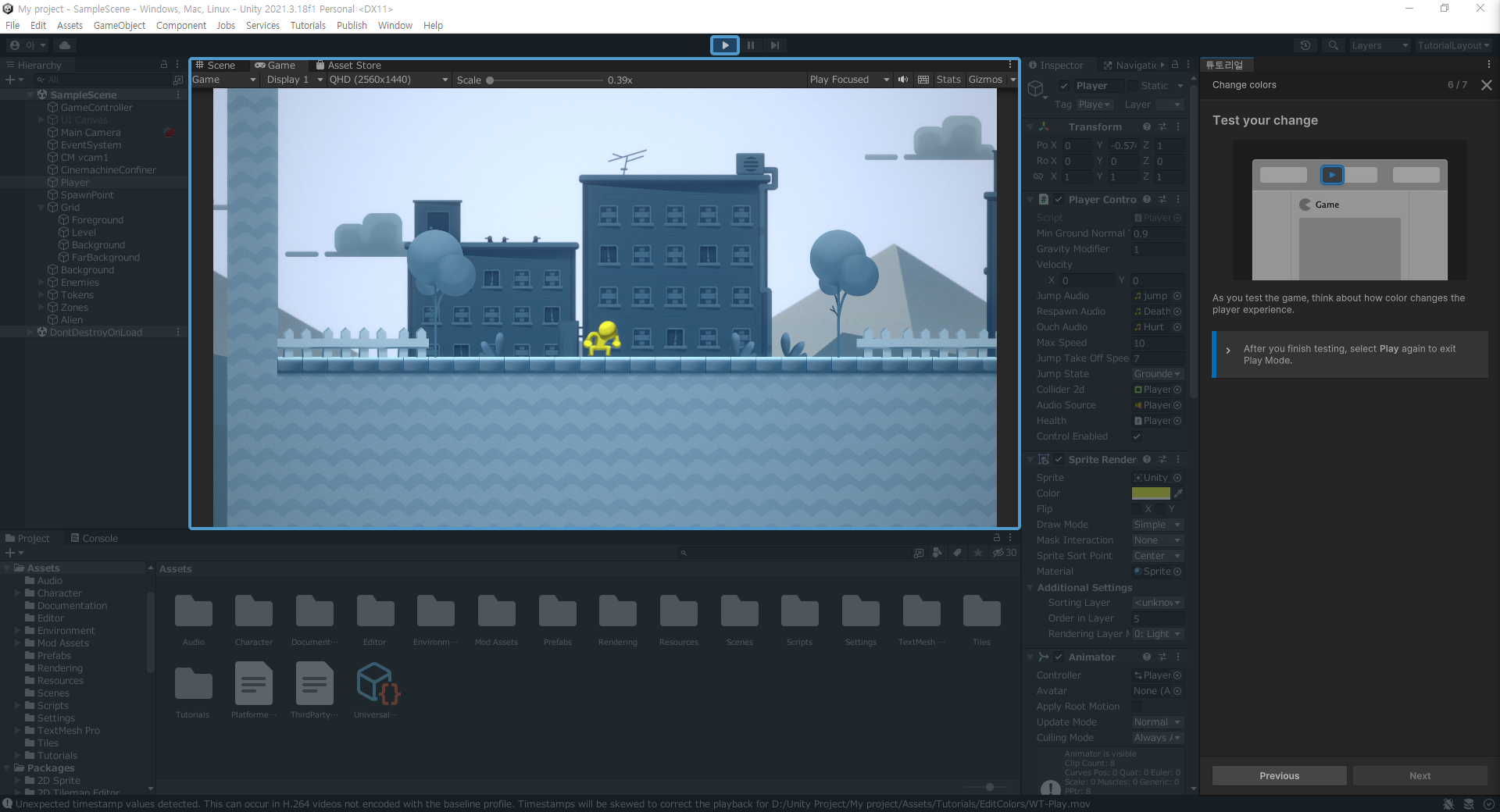
As you test the game, think about how color change the player experience.
게임을 테스트할 때 플레이어가 경험하는 색이 어떻게 변하는지 생각해 보십시오.
> After you finish testing, select Play again to exit Play Mode.
> 테스트를 마친 후 Play(재생)을 다시 선택하여 Play Mode를 종료합니다.
7. 다음 단계
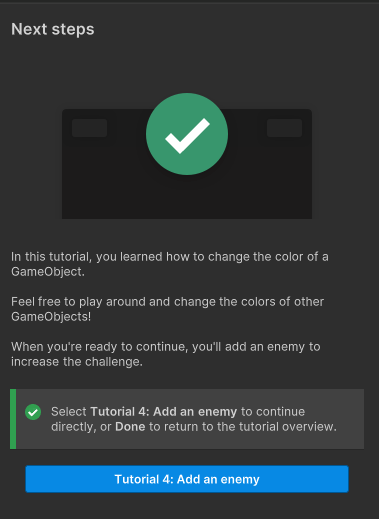
In this tutorial, you learned how to change the color of a GameObject.
이 자습서에서는 게임 개체의 색을 변경하는 방법에 대해 배웠습니다.
Fell free to play around and change the colors of other GameObjects!
자유롭게 뛰어놀며 다른 게임 오브젝트들의 색을 바꿀 수 있습니다!
When you're ready to continue, you'll add an enemy to increase the challenge.
계속할 준비가 되면, 당신은 적을 추가하여 난이도를 높일 수 있습니다.
▼ 다음 단계 클릭! ▼
[Unity] 튜토리얼 한글 정리 (2D Platformer Microgame - Add an enemy [적 추가하기])
[Unity] 튜토리얼 한글 정리 (2D Platformer Microgame - Add an enemy [적 추가하기]) 1. 적 추가하기 In this tutorial, you'll add an enemy Prefab to make your game more challenging! 이 튜토리얼에서는 게임을 더욱 어렵게 만들
ikohong88.tistory.com
'Unity' 카테고리의 다른 글
| [Unity] 유니티 프로그램 알아야될 화면 구성 (0) | 2023.02.28 |
|---|---|
| [Unity] 튜토리얼 한글 정리 (2D Platformer Microgame - Bulid and publish [Play Unity 웹 게시방법]) (0) | 2023.02.27 |
| [Unity] 튜토리얼 한글 정리 (2D Platformer Microgame - Add an enemy [적 추가하기]) (0) | 2023.02.27 |
| [Unity] 튜토리얼 한글 정리 (2D Platformer Microgame - Editor basics[편집기 기본사항]) (0) | 2023.02.26 |
| [Unity] 튜토리얼 한글 정리 (2D Platformer Microgame - Get started) (0) | 2023.02.26 |





